How to Delete Gmail Account
Are you fed up using your Gmail account, and as such you wish to cancel (close) or even deactivate your account?
If the above is the case then don’t bother because here is the right place where you can learn how to cancel (close) or even deactivate your account.
There are various reasons why you may wish to delete your Gmail account among all of them is email spamming by the company.
Meanwhile, Gmail is a free email service provided by Google. As of 2019, it had 1.5 billion active users worldwide. A user typically accesses Gmail in a web browser or the official mobile app. Google also supports the use of email clients via the POP and IMAP protocols.
How to Delete My Gmail Account
To cancel a Gmail account and delete the associated Gmail address, Gmail will ask you to click numerous times, of course, and for your password, too. Still, closing your Gmail account and deleting the mail in it is pretty straightforward a task. Follow the below steps to Delete Your Gmail Account.
To Delete Your Gmail Account
To cancel a Gmail account and delete the associated Gmail address:
■ Login to your Account.
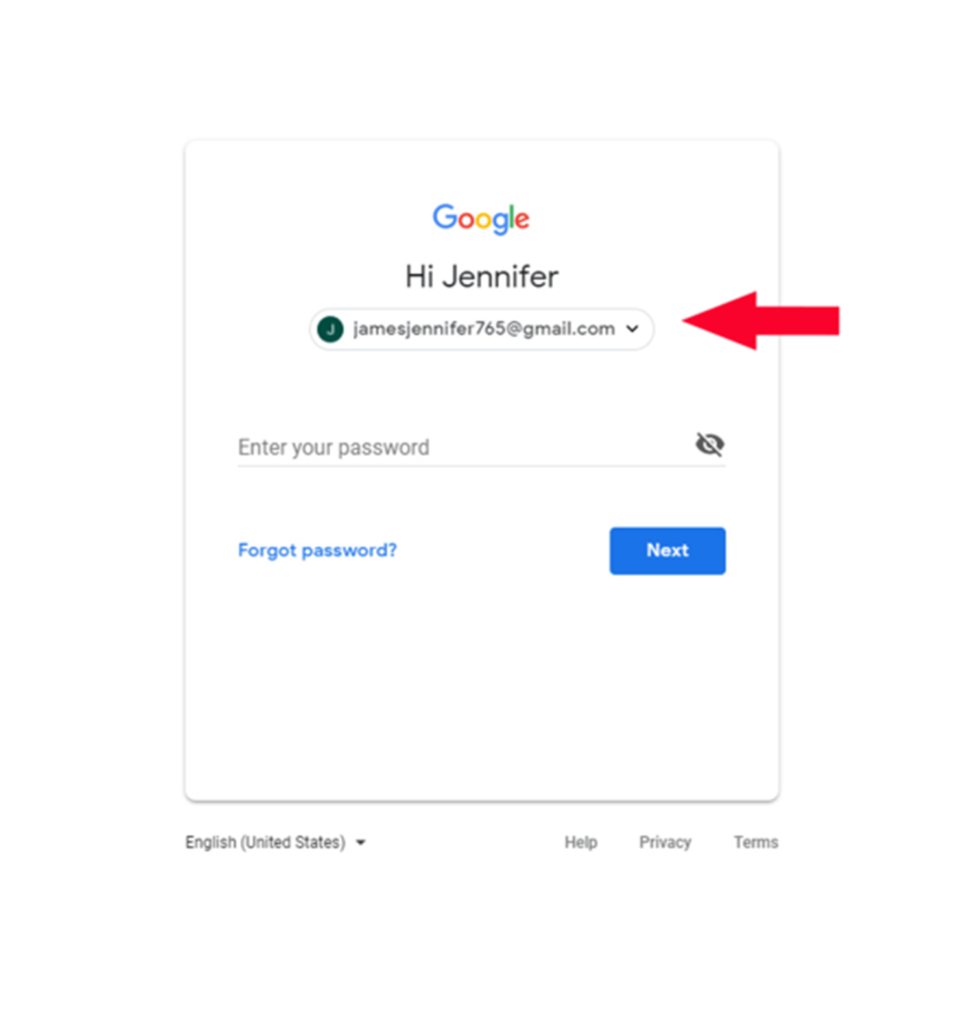
■ Go to Google Account Settings.
■ Click the grid icon in the upper right-hand corner and select “Account.
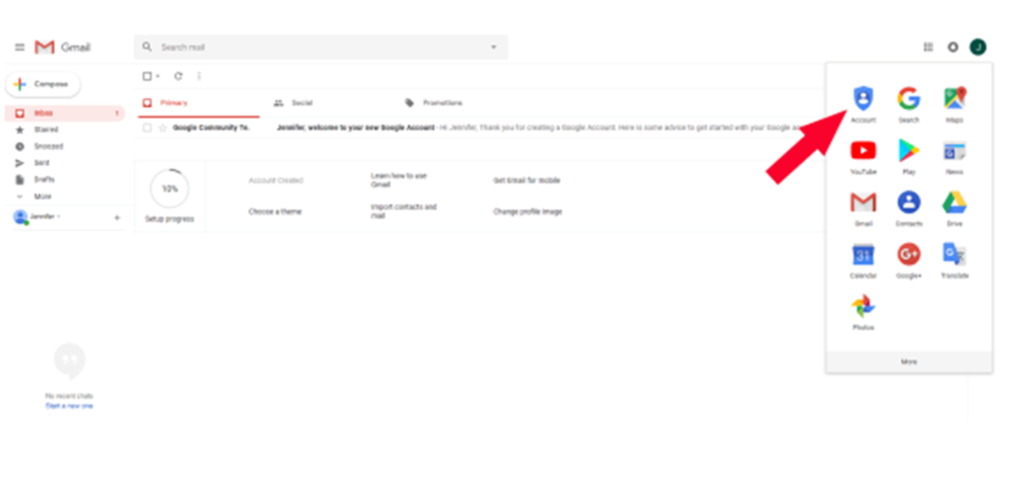
■ On the left, select the “Data & privacy” menu.
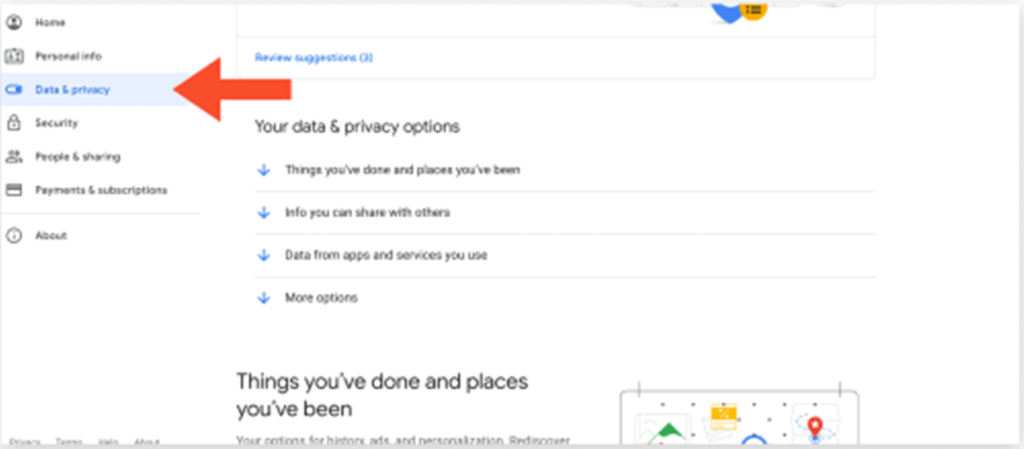
■ Scroll to “Data from apps and services you use.
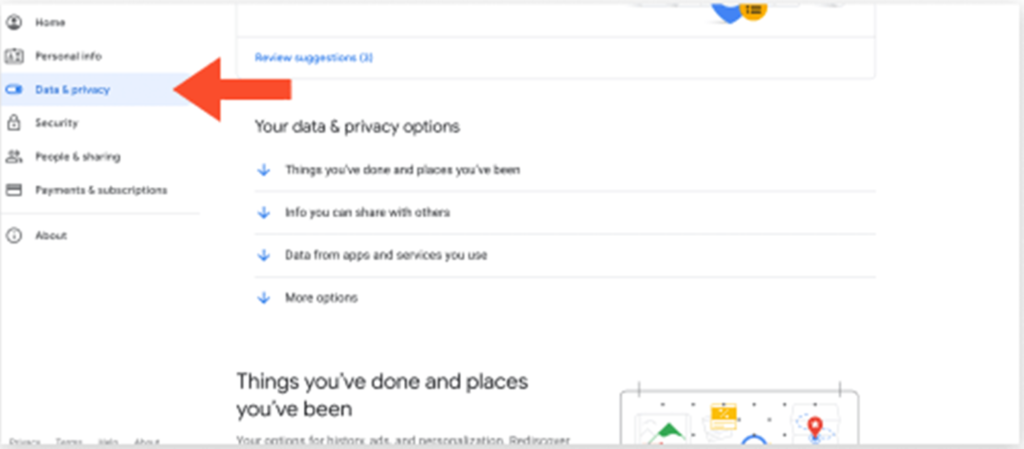
■ Under “Download or delete your data,” click Delete a Google service. (You may need to sign in.)
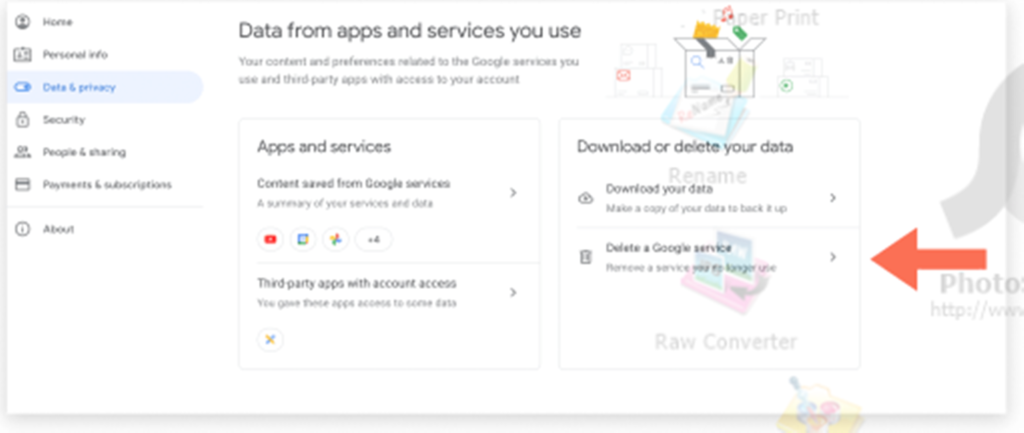
■ Next to “Gmail,” click “Delete.”
■ Enter an alternate email address (cannot be another Gmail address).
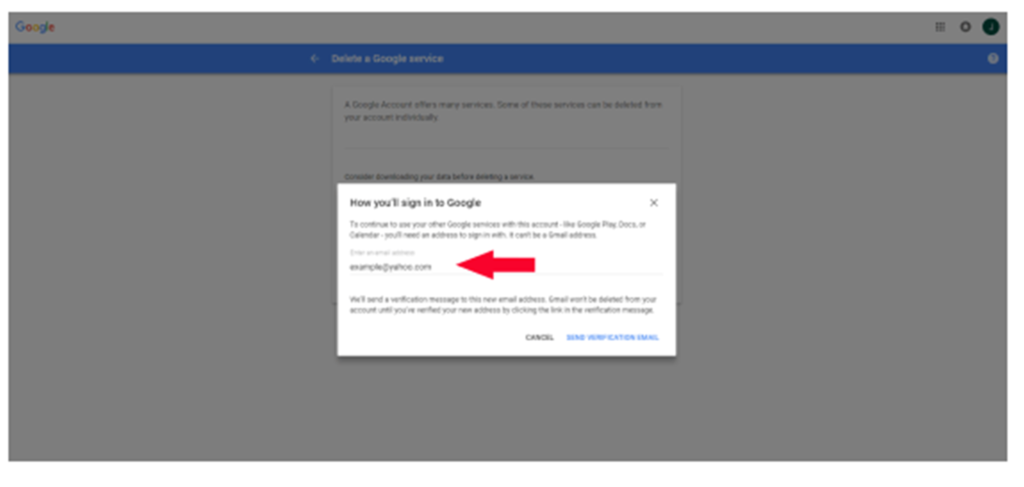
Make sure to use an email address you have access to; you will need it to continue deleting your account.
■ Click “Send Verification Email.”
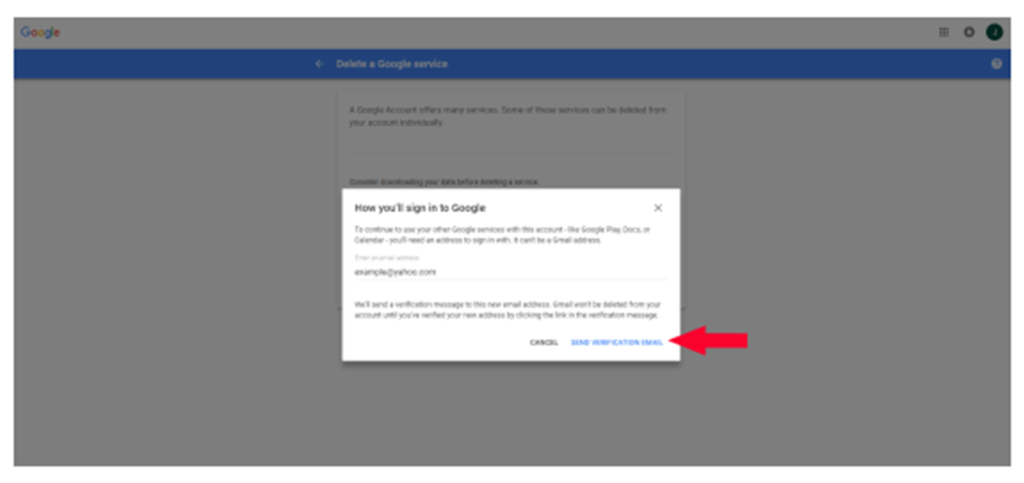
■ Open the email from Google you should have received with your alternate email.
■ Follow the deletion link in the message.
■ If prompted, log into the Gmail account you want to delete.
■ Select “Yes, I want to delete (example)@gmail.com.”
■ Click Delete Gmail. Important: You cannot undo this step. After you click this, your Gmail account and messages are gone.
■ Click Done.
NOTE: The messages will be deleted permanently. You can no longer access them in Gmail. And that is to say, you don’t have that Email Account again.
“Meanwhile, Let’s Know If This Post Was Helpful By Sharing Your Opinion On, Using The Comments Box Below And Also Remember To Share The Post On Your Various Social Media Platforms”
All Rights Reserved, No Part Of This Publication And Other Digital Contents On This Website May Be Reproduced, Stored In A Retrieved System, Or Transmitted In An Form, By Means Of Photocopy Or Otherwise Without The Consent Of MORZVIRAL.COM.


